Saving Camera Features or User Sets as a File on Hard Disk#
Loading and Saving Camera Parameters#
You can load and save camera parameters (.pfs file) in the pylon Viewer by clicking Camera in the menu bar and selecting Save Features … or Load Features ….
The .pfs extension stands for "pylon feature stream". This camera feature file is a text file that can be viewed with a text editor.
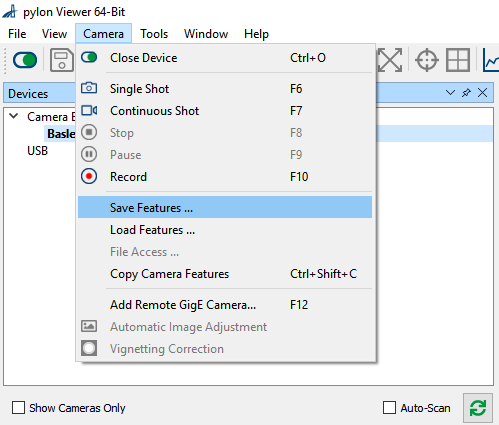
Info
Not all camera parameters will be saved and loaded. Only camera parameters which are "streamable" are written to the .pfs file.
Loading and Saving User Sets#
Alternatively, you can also load and save different user sets for different applications, e.g., for applications with different exposure times or ROIs.
These user sets can be loaded and saved. It is also possible to reload the default factory settings of a camera. For more information, see the User Sets topic.
Saving a User Set#
For saving a user set to file on hard disk, use the pylon Viewer, click Camera in the menu bar and choose File Access ….
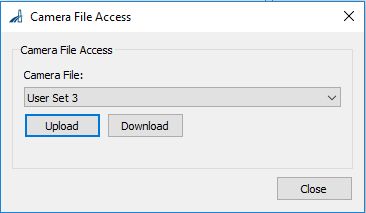
Before clicking Download, make sure the corresponding user set has been saved as a user set using the pylon Viewer or the pylon API. Otherwise, the file written on hard disk has almost no content and is only 1 kB in size.
The file needs an extension, e.g., .dat. The file saved on hard disk is not a readable text file.
Info
Basler ace 2 cameras do not allow saving or loading user sets to or from the hard disk. This is because there may be incompatibilities between user sets which were saved from a different firmware version than on the current camera. Therefore, the options are not available in the Camera File Access dialog.