Mounting Instructions#
ace 2 Cameras#
When mounting ace 2 cameras in your system, you must tighten the screws in a certain order. This ensures optimum alignment of the camera.
Tightening the M3 Screws#
To tighten the M3 screws:
- Tighten the screws for the mounting screw holes (a) in the figure below.
- Tighten the screw for the mounting screw hole (b) in the figure below.
USB 3.0 and CXP Cameras#
GigE Cameras#
ace Classic/U/L USB 3.0 Cameras#
When mounting ace USB 3.0 cameras in your system, you must tighten the screws in a certain order. This ensures optimum alignment of the camera.
Depending on whether you use M2 or M3 screws, the order for tightening the screws varies.
Info
- Basler ace L USB 3.0 cameras use M3 screws of different lengths. These cameras can't be mounted using M2 screws.
- The following illustrations show cameras with C-mounts. The mounting instructions apply, however, also to cameras with CS-mounts.
Using M2 Screws#
To tighten the M2 screws:
- Tighten the screws for the mounting screw holes (a) in the figure below.
- Tighten the screws for the mounting screw holes (b) in the figure below.
Using M3 Screws#
To tighten the M3 screws:
- Tighten the screws for the mounting screw holes (a) in the figure below.
- Tighten the screw for the mounting screw hole (b) in the figure below.
dart Cameras#
dart Classic/E/R#
When mounting the bare board variant of dart cameras in your system, make sure that the head diameter of the screws used for mounting doesn't exceed 4.6 mm.
Otherwise, mounting the camera may damage components on the board.
dart M#
When mounting the dart M camera modules in your system, observe the following:
- Make sure that the head diameter of the screws used for mounting doesn't exceed 5 mm.
- Make sure that you mount the screws within a torque range of 0.25 - 0.35 Nm (maximum torque: 0.35 Nm).
- Make sure that the notches of the mount fit into the correct indentations of the camera module (see figure below). Turn the mount until the positions of the notches correspond to the positions of the indentations on the camera module.
- If you want to disconnect the FFC cable from the FFC connector (see right side in figure below), make sure that you unlock the locking device on the FFC connector before you remove the FFC cable.
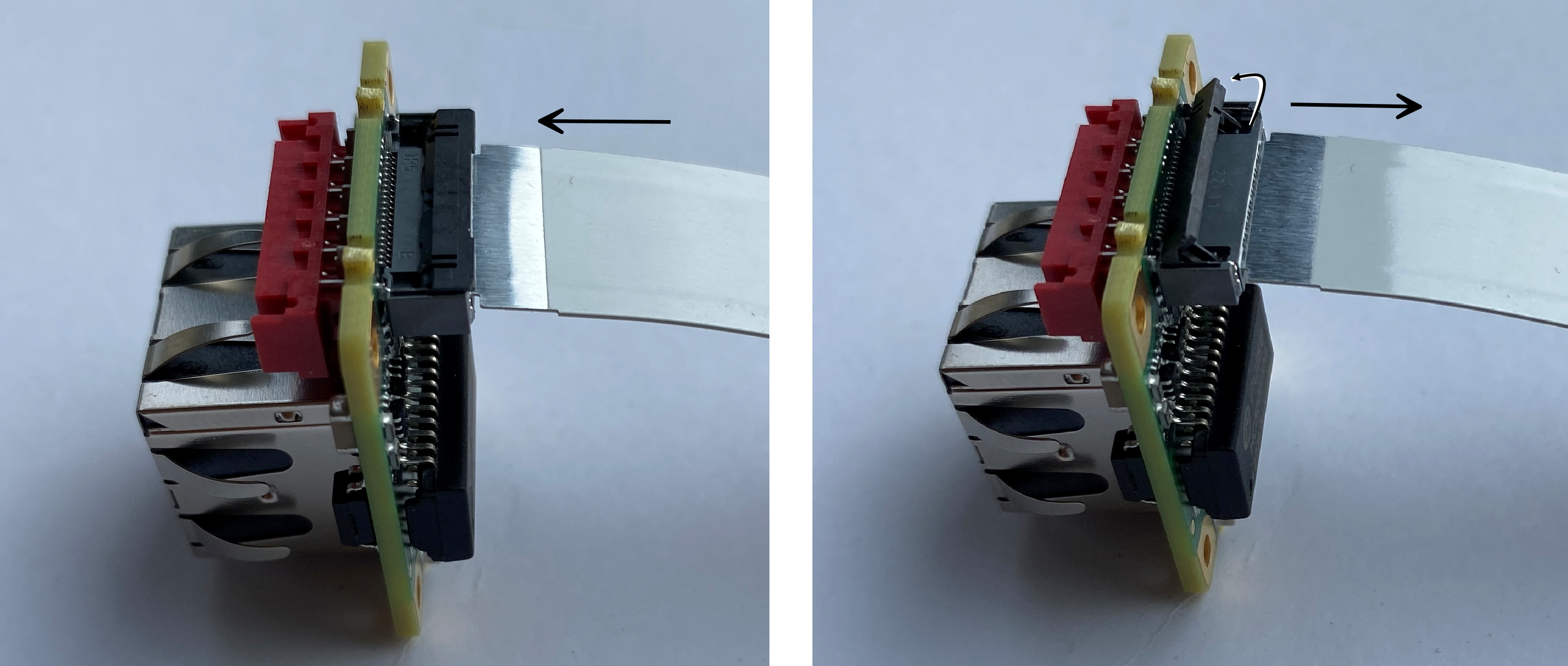
Otherwise, mounting the camera may damage components.