daA3840-30mc-IMX8MP-EVK#

This add-on camera kit supports the NXP i.MX 8M Plus applications processor and provides the starting point to add vision to the popular evaluation boards from NXP. This kit comes with a 8 MP dart camera module, cable, lens, a BCON for MIPI to Mini SAS adapter, and a driver that is optimized for the processor.
This add-on camera kit is compatible with the following NXP evaluation boards:
- i.MX 8M Plus
Kit Contents#
The kit contains the following components:
- Basler dart daA3840-30mc camera module, S-mount
- Evetar lens E3360D-R1 F2.0 f4.0mm 1/7" with a M12x0.5 lock ring
- BCON for MIPI to Mini SAS adapter (Version 1 or Version 2)
- Flexible flat cable, 0.2 m
- Camera driver for i.MX 8M Plus
BCON for MIPI to Mini SAS Adapter Versions#
Two versions of the BCON for MIPI to Mini SAS adapter are available. The hardware installation differs depending on the version of the adapter.
Check your adapter version using the image below:

Additional Components and Software#
In order to set up a complete embedded vision system, you also require the following components, which are not included in the add-on camera kit:
- Processing board
- SD card (min. 4 GB)
- Power supply
- HDMI monitor (full HD resolution)
- USB hub, USB keyboard, USB mouse
- HDMI cable
- International power cable plugs
- Software to stream, save, and process images
Specifications#
Camera Specifications#
For the specifications of your camera model, see here.
Lens Specifications#
This add-on camera kit includes the Evetar lens E3360D-R1 F2.0 f4.0mm 1/7".
For more information about this lens, visit the Basler website.
Since Basler is constantly increasing the range of suitable lenses, go to the Basler website to look for lenses currently available for your camera.
Specifications of Additional Components#
For information about the specifications of additional components that aren't part of the add-on camera kit, refer to the documentation of the corresponding manufacturers.
Power Supply Specifications#
For specific power supply specifications, refer to the documentation of the corresponding manufacturer (e.g., power supply specification of the processing board).
Hardware Installation#
NOTICE – Supplying power before the hardware installation is completed can damage camera and board components.
Only connect the power supply to the mains socket when the hardware installation of all embedded vision system components is completed.
The following figure illustrates the installation procedure, depending on the adapter version:
- Attach the lock ring to the lens thread by turning it until it is about 0.5 mm from the lens.
- Remove the protective cap from the lens and mount the lens on the camera.
- Plug the flexible flat cable into the FCC connector of the camera. To insert the cable:
- Open the black locking bar of the FCC connector.
- Push the end of the cable firmly into the connector with the ground tab facing down (the blue part of the cable should be facing away from the camera) until the retaining tabs slide into the recesses on both sides.
- Flip the locking bar down to lock the connector.
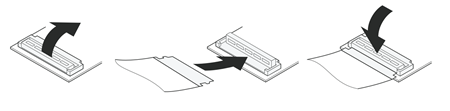
- Plug the other end of the flexible flat cable into the FCC connector of the adapter board.
- Open the black locking bar of the FCC connector.
- Push the end of the cable firmly into the connector with the ground tab facing down (the blue part of the cable should be facing away from the adapter board) until the retaining tabs slide into the recesses on both sides.
- Flip the locking bar down to lock the connector.
-
Connect the adapter board to the processing board and ensure that the adapter board is oriented as shown below.
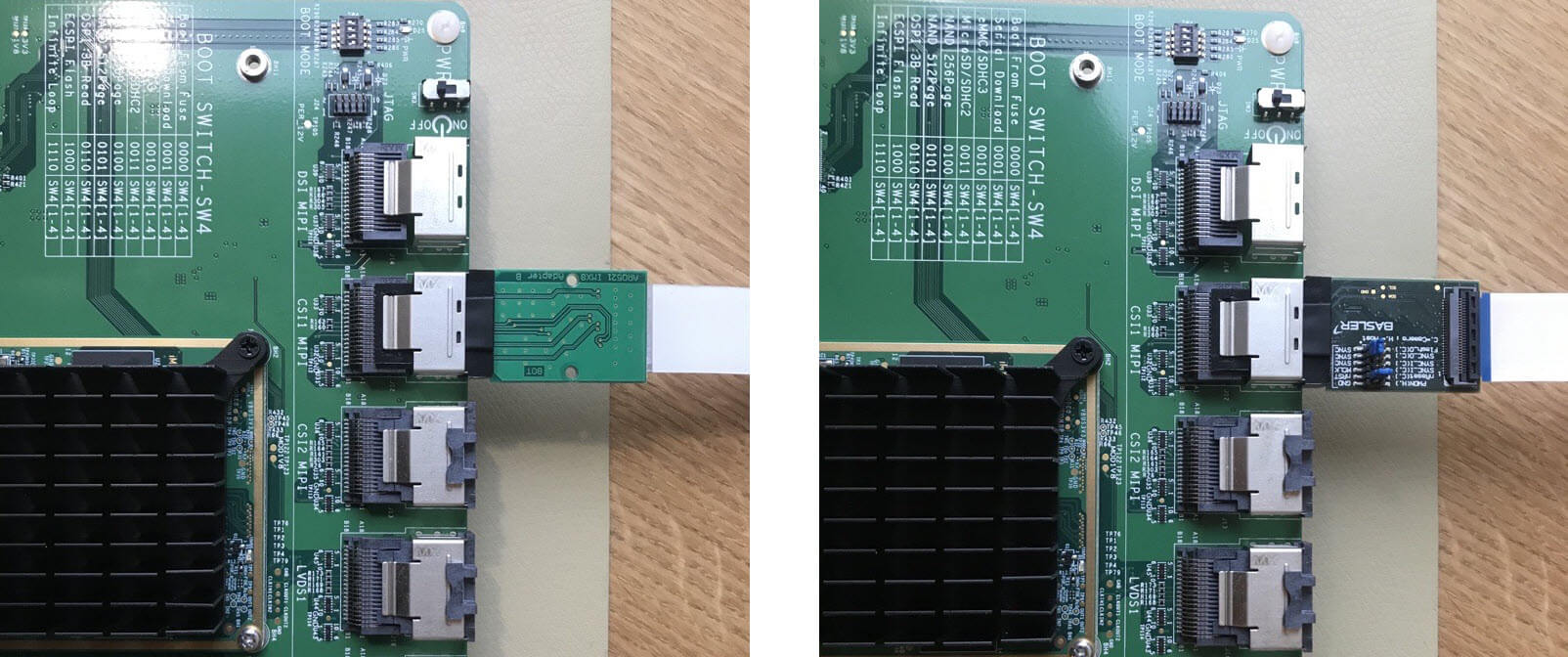
Adapter version 1Adapter version 2 NOTICE – Incorrect connection can damage the camera.
Incorrect orientation of the adapter board can damage the electronic components of the camera.
When connecting the adapter board to the processing board, ensure that the adapter board is oriented as shown in the figure above.
-
Install and connect the additional components that aren't part of the add-on camera kit according to the documentation of the corresponding manufacturers.
- Connect the power supply to the mains socket.
Info
When you have completed the hardware installation, adjust the focus of the lens by turning the lock ring until you have achieved the desired focus setting.
Software Installation#
The Basler camera driver for the daA3840-30mc is part of the NXP BSP release for the i.MX 8M Plus.
For additional feature sets and camera software, the download of the camera enablement package is highly recommended:
The software is available on the Basler website.
Once you have downloaded the software, follow the installation instructions in the readme.txt file that is included in the download package.
Software Licensing#
The software that you can download on our website for the Add-on Camera Kit (the "Software") is licensed to you under the conditions of the "dart BCON for MIPI Add-on Camera Kit License Agreement". See the license text file included in the Software for further information.
This Software contains non-proprietary Basler software or software provided under open-source license by third parties ("third-party software") and is licensed to you subject to the terms and conditions of the software license agreement accompanying such third-party software. The use of the thirdparty software shall be governed entirely by the terms and conditions of such license. Find the license terms and conditions of the applicable third-party licenses in the Software or contact Basler support. The Software provided by Basler includes some open-source software that may be used and modified by anyone and everyone, provided they, in turn, make the source code available to everyone else with the same licensing agreement. For a period of three (3) years, commencing from the reception of this Software, you or any third person may obtain a complete machine-readable copy of the source code for the components licensed under open-source licenses in the extent required by the respective licenses and on a medium customarily used for software interchange without charge, except for the cost of physically performing source distribution upon written request to Basler.
Next Steps#
Developer Resources#
For information about installing the software and developing your own embedded vision solution, refer to the readme.txt file included in the Camera Enablement Package.
Technical Support#
If you experience technical problems, feel free to contact Basler's customer service team. Find the contact information here.
If you need help with porting to other hardware platforms or modifying the software stack provided, contact Basler sales.