daA4200-30mci-NVJET-NVDK-AddOn#

This add-on camera kit supports NVIDIA's Jetson Nano and Jetson Xavier NX and provides the starting point to add vision to the corresponding developer board. This kit comes with a 13 MP dart camera module, cabling, lens, a specifically designed adapter board, and a driver package that is optimized for the processor.
This add-on camera kit is compatible with the following NVIDIA developer boards:
- Jetson Nano
- Jetson Xavier NX
Kit Contents#
The kit contains the following components:
- Basler dart daA4200-30mci camera module, S-mount
- Basler BCON for MIPI to Jetson Nano or Xavier NX Developer Board adapter
- Evetar lens M13B0618W F1.8 f6mm 1/3" with a M12x0.5 lock ring
- Flexible flat cable, 0.2 m
Additional Components and Software#
In order to set up a complete embedded vision system, you also require the following components, which are not included in the add-on camera kit:
- Processing board
- SD card (min. 4 GB)
- Power supply
- HDMI monitor (full HD resolution)
- USB hub, USB keyboard, USB mouse
- HDMI cable
- International power cable plugs
- Software to stream, save, and process images
Specifications#
Camera Specifications#
For the specifications of your camera model, see here.
Lens Specifications#
This add-on camera kit includes the Evetar lens M13B0618W F1.8 f6mm 1/3".
For more information about this lens, visit the Basler website.
Since Basler is constantly increasing the range of suitable lenses, go to the Basler website to look for lenses currently available for your camera.
Specifications of Additional Components#
For information about the specifications of additional components that are not part of the add-on camera kit, refer to the documentation of the corresponding manufacturers.
Power Supply Specifications#
For specific power supply specifications, refer to the documentation of the corresponding manufacturer (e.g., power supply specification of the processing board).
Hardware Installation#
To install and connect the components provided in this kit:
- Attach the lock ring to the lens thread by turning it until it is about 0.5 mm from the lens.
- Remove the protective cap from the lens and mount the lens on the camera. Be careful not to damage any camera components by inserting the lens too deep.
-
Connect the 0.2 m FFC cable to the camera. To do so:
- Open the black locking bar on the FFC connector.
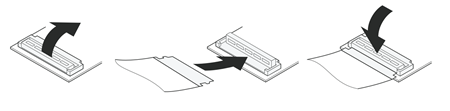
- Push the end of the cable firmly into the FFC connector with the blue color facing away from the camera. See image below.
- Re-lock the connector by pushing the locking bar back into its original position.

- Open the black locking bar on the FFC connector.
-
Connect the other end of the 0.2 m FFC cable to the connector on the adapter board. Make sure that the blue part of the cable faces away from the adapter board (see image below, right side).
-
Connect the 0.05 m FFC cable to the other connector on the adapter board. To do so:
- Open the black locking bar on the adapter board by pulling it away from the board.
- Push the end of the cable firmly into the FFC connector with the blue part of the cable facing away from the adapter board (see image below, left side).
- Re-lock the connector by pushing the locking bar back into its original position.

-
Connect the other end of the 0.05 m FFC cable to one of the two CSI connectors on the Jetson Nano or Jetson Xavier NX board. To do so:
- Unlock the connector on the board by pulling the upper part towards you. Be careful not to apply too much pressure as the connector lock might break.
- Insert the cable vertically into the connector. Make sure that the blue part of the cable faces away from the board. See image below.
- Re-lock the connector by pushing the locking bar back into its original position.

Software Installation and Image Acquisition#
The software is available on the Basler website. Select the latest version of the Camera Enablement Package for NVIDIA's Jetson series. Once you have downloaded the software, follow the installation instructions in the readme file that is included in the download package. The readme file also includes information about how to acquire your first images.
Info
When you have completed installing the hardware and software, adjust the focus of the lens by turning the lock ring until you have achieved the desired focus setting.
External Triggering#
To trigger image acquisition by external trigger signals, proceed as follows:
-
Connect the external trigger source to the adapter board via the pin header highlighted in the image below.
Observe the circuit diagram shown below the image of the adapter board.
-
Apply the external trigger signal to pin 2 (GPIx).
Info
The trigger voltage should not exceed 1.8 V. Voltages above 1.8 V may permanently damage the device.
-
To configure the camera for external triggering, set the
TriggerModeparameter toOn.
Software Licensing#
The software that you can download on our website for the Add-on Camera Kit (the "Software") is licensed to you under the conditions of the "dart BCON for MIPI Add-on Camera Kit License Agreement". See the license text file included in the Software for further information. This Software contains non-proprietary Basler software or software provided under open-source license by third parties ("third-party software") and is licensed to you subject to the terms and conditions of the software license agreement accompanying such third-party software. The use of the thirdparty software shall be governed entirely by the terms and conditions of such license. Find the license terms and conditions of the applicable third-party licenses in the Software or contact Basler support. The Software provided by Basler includes some open-source software that may be used and modified by anyone and everyone, provided they, in turn, make the source code available to everyone else with the same licensing agreement. For a period of three (3) years, commencing from the reception of this Software, you or any third person may obtain a complete machine-readable copy of the source code for the components licensed under open-source licenses in the extent required by the respective licenses and on a medium customarily used for software interchange without charge, except for the cost of physically performing source distribution upon written request to Basler.
Next Steps#
Developer Resources#
For information about installing the software, acquiring your first images, and developing your own embedded vision solution, refer to the readme file included in the Camera Enablement Package.
Technical Support#
If you experience technical problems, feel free to contact Basler's customer service team. Find the contact information here.
If you need help with porting to other hardware platforms, modifying the software stack provided, or developing a complete embedded vision solution, contact Basler sales.