VisualApplets Licensing#
- Install the software on your computer
- Use a dongle holding the VisualApplets license(s) you have purchased.
For VisualApplets licenses, you need to use a CmStick Basic Dongle (Wibu Systems AG).

You can either use a CmStick dongle you order together with your VisualApplets license, or a CmStick dongle you already have and also use for other licenses. If you use a CmStick dongle you already use, or if you have purchased additional licenses for your VisualApplets installation, you have to add the appropriate license file to the CmStick dongle (see Adding or Updating Licenses).
You use always one license file for VisualApplets. If you purchase VisualApplets extensions, you are provided with a new license file that contains the original VisualApplets license and the licenses for the extensions you purchased. See Adding or Updating Licenses for instructions for flashing your CmStick dongle with the new license file.
Info
Without access to a dongle with the VisualApplets IDE Software License, your VisualApplets installation works in demo mode only.
You can order the CmStick Basic Dongle via the Basler website.
Available Licenses#
VisualApplets IDE Software License#
For using VisualApplets, you need the VisualApplets IDE Software License. This license contains the features VA Core and VA Gui. VisualApplets 4 IDE Software License also contains all available extension modules except the VisualApplets Embedder. Visual Applets 3 IDE Software license doesn't contain the extension modules. For a detailed description of changes between VisualApplets 3 IDE Software License and VisualApplets4 IDE License, see the Product Change Notification "Simplified licensing model of VisualApplets".
Extension Modules for VisualApplets#
In addition to the VisualApplets 3 IDE Software License, various extension modules are available which you can purchase separately. In the VisualApplets 4 license, all extension modules are already included except the VisualApplets Embedder.
When you purchase an extension, you receive a new license file for your individual dongle. The new license file includes not only the license for VisualApplets, but also the license(s) for the extension(s) you have purchased. You need to update your dongle with the new license file to use the extensions you purchased. See Adding or Updating Licenses for more details.
The following extension modules are available:
- VisualApplets Embedder
- VisualApplets 3 Expert, containing
- Debugging Module (
Debugginglibrary) - Parameters Translation Module (
Parameterslibrary) - Custom Operators Feature
- Protecting user library elements
- TCL Scripting Feature (automatization of design creation and simulation)
- Debugging Module (
- Debugging Module (
Debugginglibrary): individual library license - Parameters Translation Module (
Parameterslibrary): individual library license - Segmentation and Classification Library (
Blob): individual library license JPEG Compressionlibrary: individual library license
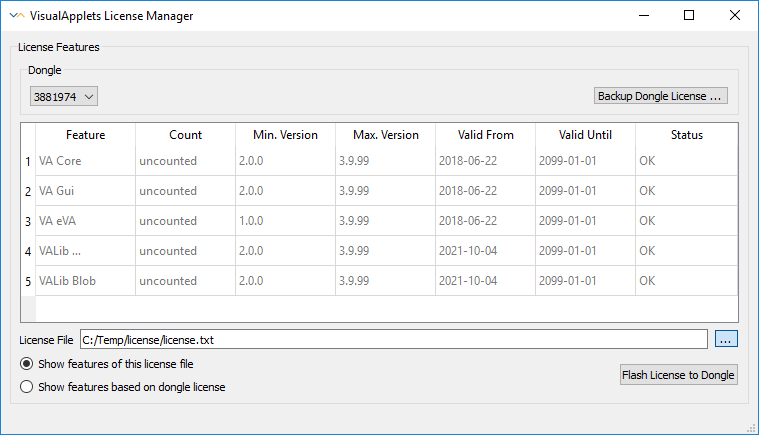
For further information about VisualApplets licenses, contact Basler Support.
Mode of Use#
There are two ways of licensing your software:
- Stand-alone license (local dongle), see Using the Stand-Alone License
- Floating license (network dongle), see Using the Floating License
Using the Stand-Alone License#
Requirements:
- Dongle: Make sure you have a CmStick (Wibu Systems AG) available that contains your VisualApplets license.
- Installation: VisualApplets is installed on the PC.
To use VisualApplets with a local license:
- Put the CmStick dongle containing your VisualApplets license into a free USB slot of your PC.
- You don't need to restart your PC. Just (re)start VisualApplets. Without any additional entries you are able to start working with VisualApplets.
How to update your dongle with a new (extended) license, containing, for example, additional libraries or VisualApplets Embedder, see Adding or Updating Licenses.
Using the Floating License#
Requirements:
- Dongle: Make sure you have a CmStick (Wibu Systems AG) available that contains your VisualApplets license.
- License File: Make sure you have the VisualApplets license also available in *.txt format.
- Installation: VisualApplets is installed on the PCs on which it is intended to be used.
To use VisualApplets with floating license:
- Put the CmStick dongle that contains your VisualApplets floating license into a free USB slot of your network server.
- Install the CmStick User Runtime software to this network server. You can download the software from www.wibu.com.
- Save the license file *.txt to a place that is available from the local VisualApplets installation. (Save it either to a network server, or to the file system of each local machine.)
-
On each local machine, set the following environment variables:
VA_LICENSE_SERVER: Specify here the name of you network server.VA_LICENSE_FILE: Specify here the path to and the name of the license file *.txt.
Now, you can use the floating licenses on all local machines on which you have set the environment variables and that have access to the network server and to the license file *.txt.
If you want to enlarge the number of users contained in your floating license, or if you want to upgrade from a local (node-locked) license to a floating license, contact Basler Support.
How to update your dongle with a new (extended) license, containing, for example, additional libraries or VisualApplets Embedder, see Adding or Updating Licenses.
Adding or Updating Licenses#
If you have purchased VisualApplets Extensions, or if you come from VisualApplets 2 and want to use VisualApplets 3, you need to update your VisualApplets license on the dongle hardware.
To update your license, proceed the following steps:
- Request your license file from Basler. Communicate your dongle number in your request message. Also communicate if you have purchased any VisualApplets Extensions.
- Store your individual license file on your file system.
- Insert the VisualApplets dongle into a free USB slot on your PC.
-
Open VisualApplets 3 (in demo mode) and from the Tools menu, select menu item License Manager.
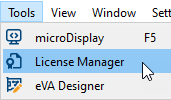
-
The License Manager window opens:
 The components of the license stored on your dongle are displayed.
The components of the license stored on your dongle are displayed. -
Option: You may want to save a backup file of the license currently active on your dongle. To do so, use the Backup Dongle License button.
-
Select the number of the dongle that is used for the VisualApplets license (the number of the dongle you find directly on the dongle hardware item).
-
Select the new License file from your file system.

-
Use option Show features of this license file. Now, the components which are part of the new license are displayed. You can switch between the two radio buttons to compare the new license with the license that is currently active on your dongle.
- If you are satisfied with the contents of the new license file, click button Flash License to Dongle.