Checking for Latest Framegrabber SDK Version#
Info
Preconditions for using the update check options:
-
To be able to use the update check options, you must have accepted the legal terms and conditions of using cryptographic software during the installation of Framegrabber SDK. In case you didn't accept them during Framegrabber SDK installation, update check will not work. You will get an according message ("Network error").
-
Also, Framegrabber SDK version 5.6 or higher must be installed on your computer.
To check for newer versions of the Framegrabber SDK:
-
Open microDiagnostics or microDisplay X.
- In microDiagnostics, open the menu Info.
- In microDisplay X, open the menu Help.
The following dialog opens:
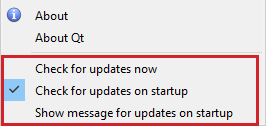
-
Select whether you want to Check for updates now, or whether the tool should always Check for updates on startup, and whether you want the tool to Show message for updates on startup.
If a newer version is available, the following dialog opens:
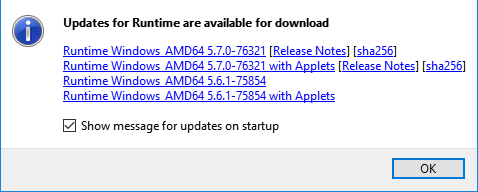
To install a new Framegrabber SDK version:
-
Use one of the links in the message to download the installer of the newest Framegrabber SDK version.
- Clicking link FramegrabberSDKSetupWindows AMDxx 5.x.x-xxxx with Applets starts downloading the installer that contains the Framegrabber SDK and all freely available acquisition applets.
- Clicking link FramegrabberSDKSetupWindows AMDxx 5.x.x-xxxx starts downloading the Framegrabber SDK installer that comes without acquisition applets (smaller download package). If you use this link, you must install the applets for your frame grabber model after installing the Framegrabber SDK.
- Clicking link Release Notes opens the Release Notes for the suggested update.
-
Uninstall all Framegrabber SDK versions prior to the version you are going to install. Make sure you also delete all related subfolders in the Framegrabber SDK installation folder.
- Go to the directory where you downloaded the installer to. For installation instructions, refer to Installing the Framegrabber SDK.