Other Tasks (microDiagnostics)#
Re-Sorting Boards#
The board ID is displayed in microDiagnostics:
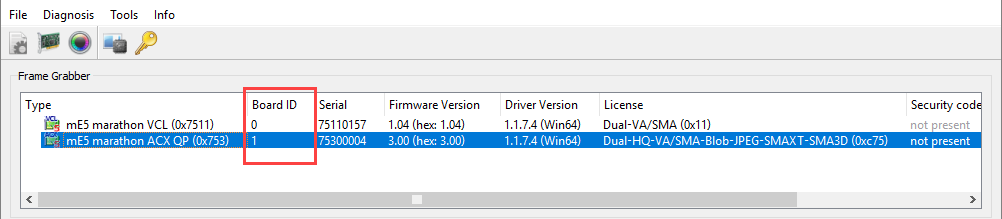
The numbering doesn't necessarily correspond to the order of the frame grabbers in the computer. You can re-number the board IDs using the option Tools -> Re-Sort Boards in microDiagnostics.
For managing the DMA transfers of multiple frame grabbers in one system, you have the DMA indexes (DmaIndex) available for handling the DMA channels of the individual boards.
You can change the order of the frame grabber boards in your system. To do so, it is enough to assign new Board IDs to the individual frame grabber boards.
To re-sort the frame grabber boards:
- From the menu, select Tools -> Re-Sort Boards.
- Double-click the Board ID field.
-
Enter the designated board ID. The designated board ID is displayed in brackets behind the current board ID:
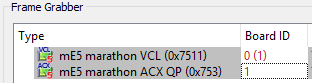
Do the same for all other boards you want to re-sort. Make sure each ID is used only once. 4. Click the Save button.
The ID change is logged in the log file:
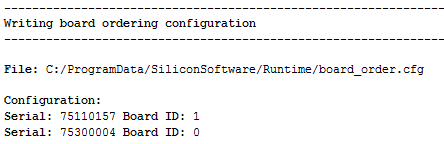
After restarting microDiagnostics, you see the new order displayed in the frame grabber board listing:
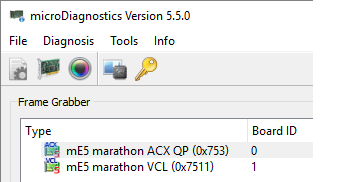
Licensing a Programmable Frame Grabber#
You must license your programmable frame grabber (i.e. marathon VCX-QP, marathon VCL, and marathon VCLx), if:
- You are using a specific VisualApplets Application for instance 3D-StereoVision, which requires a separate Framegrabber SDK license.
You get the license information directly from Basler, or from your local sales representative/distributor.
To license a frame grabber:
-
Select the board you want to license.
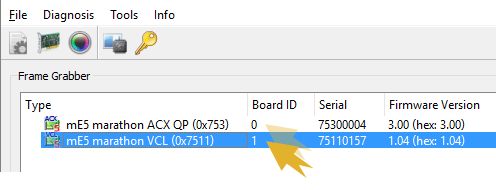
-
From the menu, select Tools -> License Board.
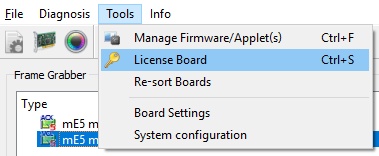
-
In the dialog that opens, enter the license you received for licensing.
- Click Load to write the license information into the according memory on the frame grabber.