FirmwareUpdater#
To get a summary of all available options and parameters, call the FirmwareUpdater tool with the --help option:
FirmwareUpdater --help
General Information about the Firmware Version#
The firmware version is separated into three parts:
- The dynamic firmware version is given in the form of a major and minor version (for example: 1.0)
- The static version starts with S and is given in the form of a major and minor version (for example: S1.2)
- The PCIe core version starts with P and is given in the form of a major version (for example: P0)
The dynamic firmware is fully integrated in the applets and isn't part of the flashed firmware. This is why the dynamic firmware version is omitted from the firmware flash files. In the FirmwareUpdater, only the static and PCIe core versions are used.
Applets are only compatible with a specific static version. Usually, with each Framegrabber SDK installation, the firmware update file matching the version required by the applets is provided. The PCIe core depends on the static version like the applet. It starts with 0 for each new static version. For example, updating from S1.1 P1 to S1.2 P0 doesn't mean downgrading the PCIe core version.
Info
Unlike with the previous generation of Basler frame grabbers (the microEnable 5 marathon series), applets aren't flashed on the board. Applets can be loaded as long as they match the installed firmware version.
The firmware update is partitioned and provides two separate partitions to make updating the firmware safer. Should anything go wrong during the firmware update process, e.g., due to a power failure, only one partition can be compromised. The other partition will automatically be used instead.
Checking for Firmware Updates#
To check for available updates, run the FirmwareUpdater tool without any options and parameters:
FirmwareUpdater
In the following example, there are two boards in the system, and one requires an update:
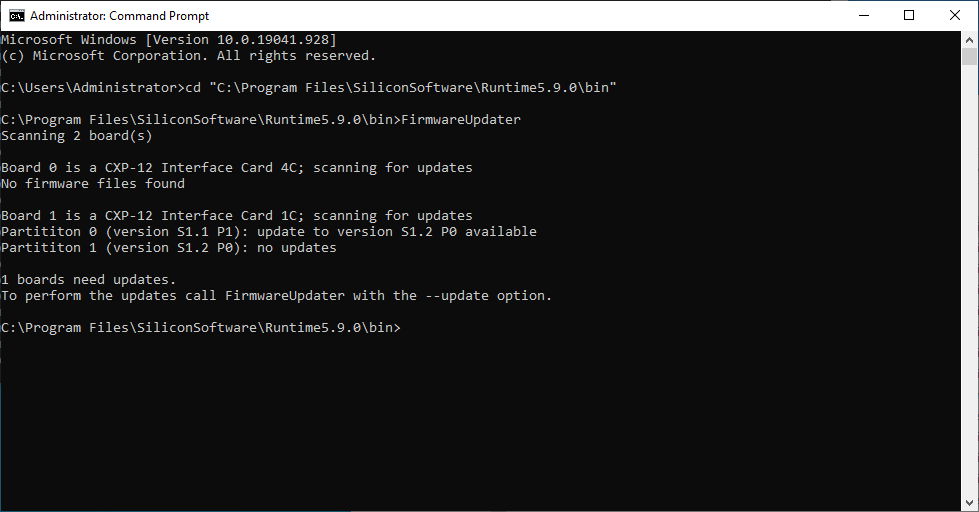
The FirmwareUpdater tool will print a short message if any boards require firmware updates.
Updating the Firmware#
To update the frame grabber firmware, use the --update option:
FirmwareUpdater --update
Info
Never close the window running FirmwareUpdater, don't press Ctrl-C or interrupt the update process in any other way, and don't shut down or power off your computer before all updates are finished.
During the update process, activity and progress is shown with a simple progress bar. FirmwareUpdater will perform all updates automatically:
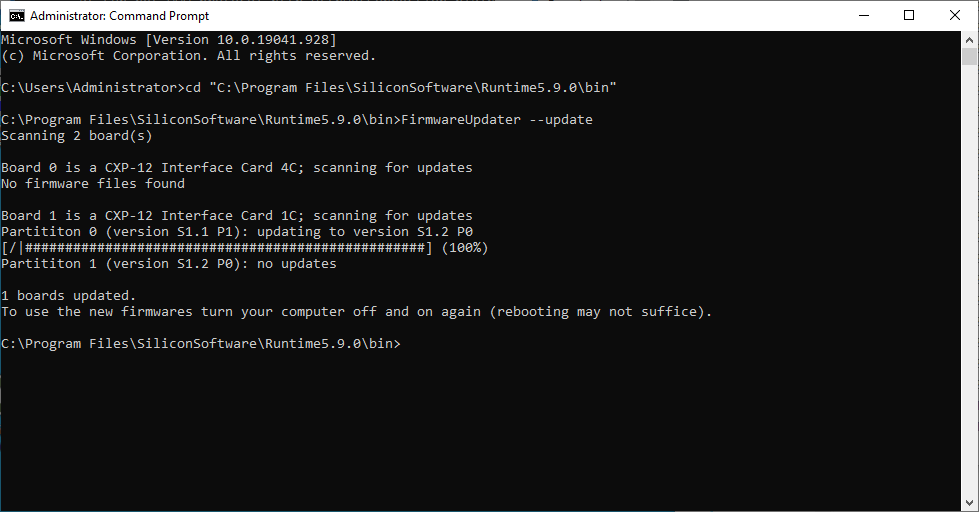
When the update process is finished, a short summary is shown and a message is printed, requesting you to power off the computer. Because the firmware is loaded during the power-up phase, activating the updated firmware requires a power-cycle of the computer.
Downgrading to an Older Firmware Version#
If a specific older firmware version is required for a frame grabber, the parameters --board <id>, --file <path> and the option --force are needed in combination:
FirmwareUpdater --board 0 --file ..\firmware\CXP12-IC-1C\firmware.hap --force
The output of FirmwareUpdater is the same as during the update process:
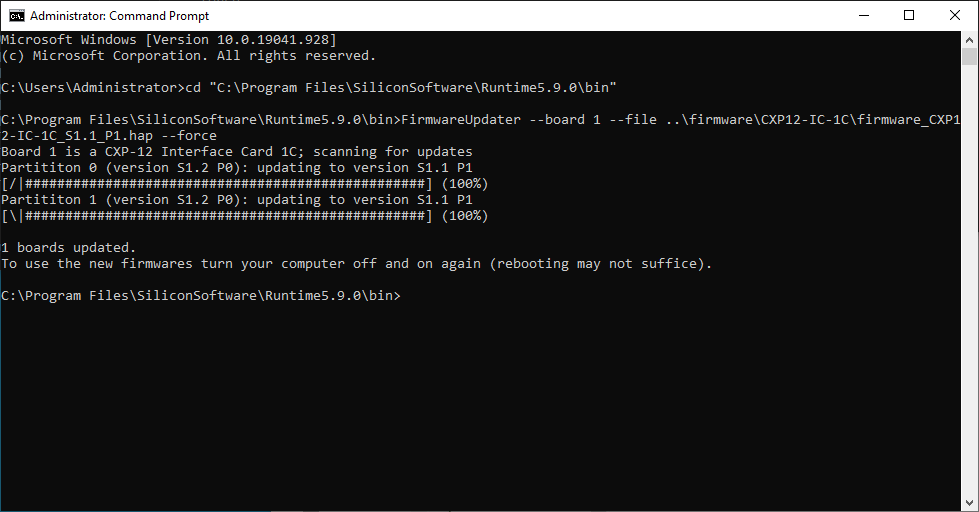
Info
Downgrading the frame grabber firmware is only possible using a Framegrabber SDK that provides applets matching the static version installed on the frame grabber.