Overview of the pylon IP Configurator#
The pylon IP Configurator is part of the Basler pylon Software Suite. The IP Configurator is available for Windows, Linux, and macOS. You can open the IP Configurator via the Tools menu or by right-clicking a GigE camera in the Devices pane.
User Interface When a Network Adapter Is Selected#
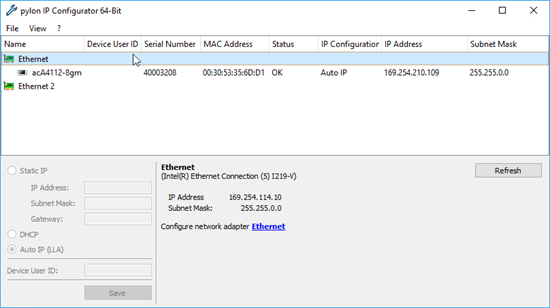
When you select a network adapter, the following adapter information is displayed below the top pane:
- Name of the connection and of the network adapter.
- IP Address: The IP address of the network adapter.
- Subnet Mask: The subnet mask of the network adapter.
This area also contains a link to the Windows … Properties dialog where you can change the adapter configuration.
To the right of the adapter information is a Refresh button. When you click it, the IP Configurator will update the displayed network adapter and camera information. This way you can make sure that all of the displayed information is current.
User Interface When a Camera Is Selected#
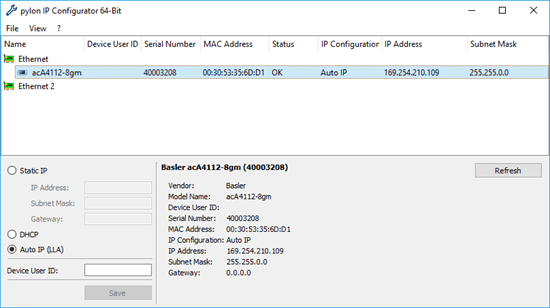
When you select a camera, the following camera information is displayed:
Top pane
- Name: The name of the camera model.
- Device User ID: A user-defined identifier for the camera (if one has been assigned).
- Serial Number: The serial number of the camera.
- MAC Address: The MAC address of the camera.
- Status: The connection status of the camera.
- IP Configuration: The method used for assigning the current IP address to the camera.
- IP Address: The current IP address of the camera.
- Subnet Mask: The subnet mask of the camera.
Below the Top Pane
- Name of the camera.
- Vendor: The name of the camera vendor.
- Model Name: The name of the camera model.
- Device User ID: A user-defined identifier for the camera (if one has been assigned).
- Serial Number: The serial number of the camera.
- MAC Address: The MAC address of the camera.
- IP Configuration: The method used for assigning the current IP address to the camera.
- IP Address: The current IP address of the camera.
- Subnet Mask: The subnet mask of the camera.
- Gateway: The gateway used by the camera, if applicable.
To the right of the camera information is a Refresh button. When you click it, the IP Configurator will update the displayed network adapter and camera information. This way you can make sure that all of the displayed information is current.
Hints#
Hint text is displayed in the lower right area of the window. For example, if a camera is not reachable because of a problem with the IP address, the hint text will tell you how to fix the problem. The following screenshot shows an example:
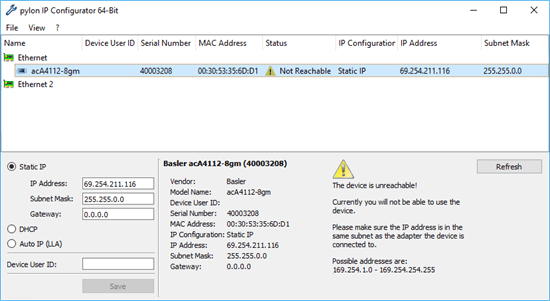
The pane in the lower left area of the window contains controls for changing the IP configuration and for setting the device user ID of the camera.