If, like in this example, you use a frame grabber of the microEnable 5 series (marathon, ironman or a LightBridge), you need to flash your frame grabber with the new applet using microDiagnostics.
If you are going to use the new applet on a microEnable IV frame grabber or a frame grabber of the latest CXP 12 series, just skip this section.
To flash the frame grabber, perform the following steps:
-
Start the tool microDiagnostics under
binin the Framegrabber SDK installation directory. -
Select your frame grabber.
-
Select in the left side of the dialog.
-
Assign your hardware applet to one of the displayed partitions (0 to 7): Go to the directory, where the created hardware applet is located and select the file.
-
Click

-
Wait until the new firmware is completely installed. When flashing is completed, you get a message in microDiagnostics.
-
Follow the instructions in the message.

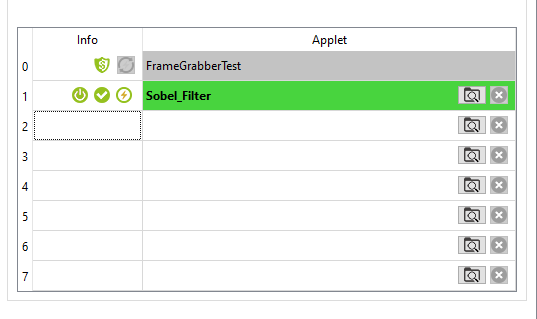
 Prev
Prev

